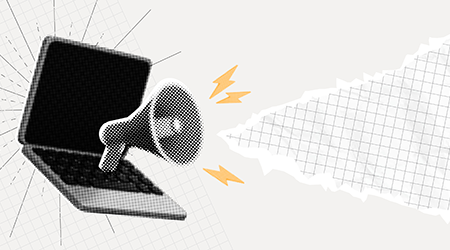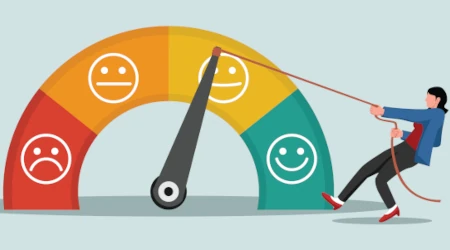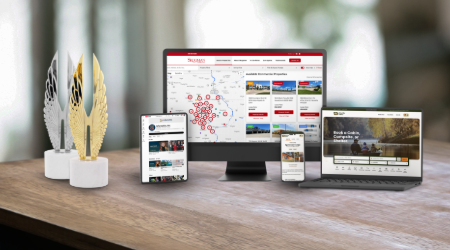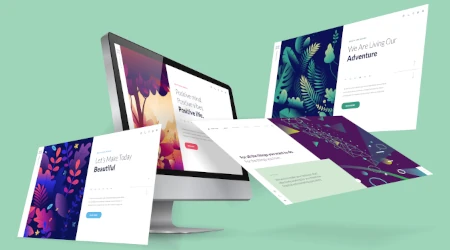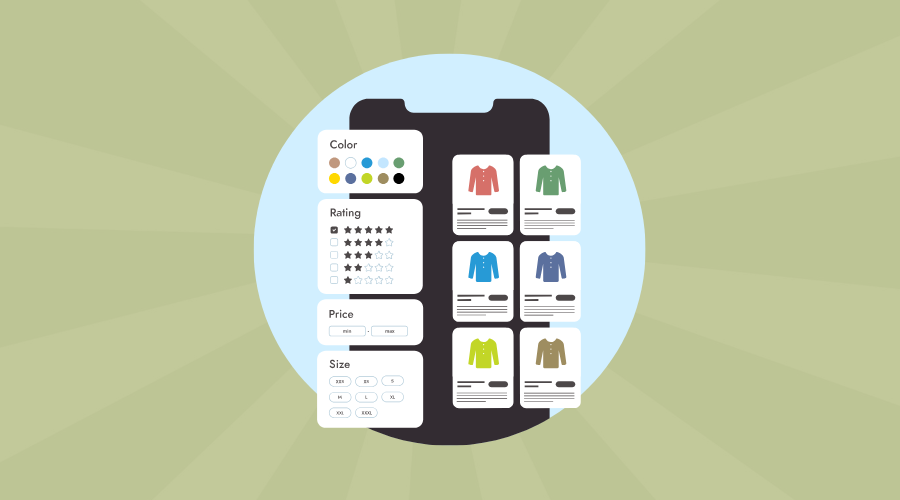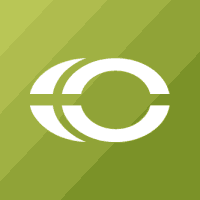How The Best Marketing Firms Strengthen Your Existing Marketing Team
Even the highest-performing marketing teams can’t do it all. Discover how partnering with a full-service agency can expand your expertise, amplify results, and keep your strategy ahead of the curve.
Read Article